How to Automate FileMaker Server Fail Over on the Mac
Posted: September 24th, 2014 | Author: jordan | Filed under: Filemaker, Mac OS X, Mac OS X Server | No Comments »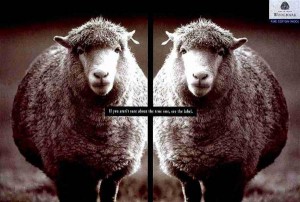 I have this managed services client, amazing client, easily my best one and my most favourite. Their workflow relies heavily upon their client roster database which is built on top of FileMaker. Recently I was doing their quarterly audit and noting all the single points of failure in the network. What I realized during this process was FileMaker Server running on top of a Mac Mini Server is a pretty big single point of failure. Of course I have FMServer doing regular backups but when confronted with the question: What is my recourse when the host running FM Server dies? The answer was, quickly install FM Server on a different machine, pull last night’s backup out of nearline storage, and put the server back on it’s feet. Sounds not too bad right? Wrong! There’s still another single point of failure.
I have this managed services client, amazing client, easily my best one and my most favourite. Their workflow relies heavily upon their client roster database which is built on top of FileMaker. Recently I was doing their quarterly audit and noting all the single points of failure in the network. What I realized during this process was FileMaker Server running on top of a Mac Mini Server is a pretty big single point of failure. Of course I have FMServer doing regular backups but when confronted with the question: What is my recourse when the host running FM Server dies? The answer was, quickly install FM Server on a different machine, pull last night’s backup out of nearline storage, and put the server back on it’s feet. Sounds not too bad right? Wrong! There’s still another single point of failure.
Me. I’m busy man! I don’t have time to deal with fires every morning, if that’s how I worked I wouldn’t gone mental or quit years ago. I need automated server fail-over and without the ability to virtualize, due to budget not hardware, I was at a loss. Hmmmm what to do…. Maybe I should bash it? Maybe I should bash it so hard that at the end there’s bash script to bash it for me.
After a lot of bashing I have this script, and with the help of cron, every 15 mins it does a TCP connection to port 5003. It will try three times to connect to the port, if the port responds just once the script will then begin an rsync job of the remote database backup folder to local database backup folder and finally it will copy the latest backup into the databases folder. The idea here is to have the latest backup that was created on the primary FileMaker server to be the production database on the backup. Now if the script cannot connect to port 5003 on the primary then it fires the local FileMaker up and sends out an email alert and will continue to do so.
This script requires a few things:
- Two Macs (10.8.5) running FM Server with fmadmin as the same UID on both machines
- Choose one of those Macs to be primary and the other to be fail-over
- passwordless root ssh access from the fail-over Mac to the primary Mac.
- sendemail command line utility here’s a binary 😉Â put this in /usr/local/bin
- You really should be running rsync 3.0.7 or later here’s a binary 😉 put this in /usr/bin
- Cron it! */15 * * * * /usr/local/bin/syncFM
Get the script off of github:Â https://github.com/syntaxcollector/syncFM
Note: there are a bunch of variables you’ll need to change at the top of the script. Once deployed ensure that the final result is a FMP12 file inside your replica database folder. If not edit the script, at the bottom you’ll find the rsync command, just tweak it for your environment. Post questions to comments.